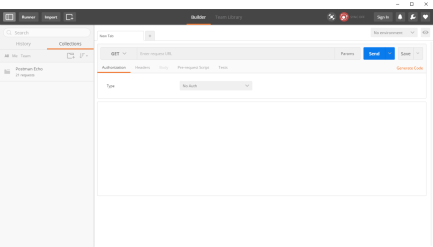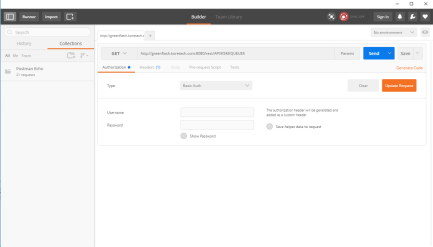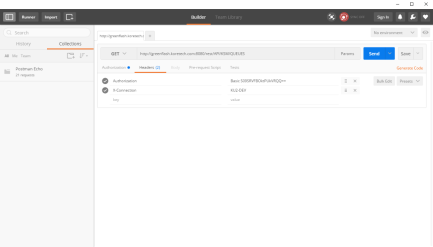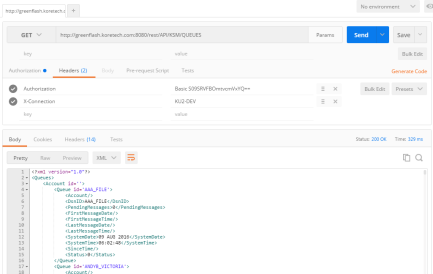Using Postman to Test Your REST API Settings
The Postman request builder app enables you to create and send any HTTP request in order to test your REST Gateway settings. You can download the Postman app from the following link: https://www.getpostman.com.
Postman is an app that works with Google Chrome. You need to have Google Chrome installed on your machine before you download the Postman app.
Perform the following steps to use Postman app to test your REST Gateway settings.
You must have an applicable user and policy created on the Kourier REST Gateway before you can test your settings.
- Start Google Chrome.
- Navigate to your Chrome apps and click the icon for the Postman app. The Postman app opens.
- Select the GET HTTP verb from the drop-down menu at the top of the page.
- Paste the REST endpoint URL into the Enter request URL field. For this example, we are entering the following string: http://greenflash.koretech.com:8080/rest/API/KSM/QUEUES
- Create an Authorization header field by choosing Basic Auth from the Type drop-down menu. The Username and Password fields appear below.
- Enter the REST Username and Password, and then click the Update Request button.
- Click the Headers tab and create an X-Connection header field by entering X-Connection in the key field. The value should be the UniVerse/Unidata database that was configured in the Kourier UI.
- Click the Send button. The results are shown in the example below.